There are a couple of multimedia or audio players available on Linux. While some of them are pretty bad (in terms of usage, playlist management or just user interface) some are actually very well done!
Rhythmbox is such an audio player and describes itself as "Music management and playback software for GNOME.".
The player is part of the official Debian and Ubuntu package repositories and can therefore easily be installed by using the apt command or the Software Manager (e.g. on Linux Mint).
Rhythmbox not closing correctly
However there is one annoying thing while using Rhythmbox: A click on the "X" on the top right corner of the window doesn't quit the application.
The window itself disappears, but music continues to play in the background.
Even though this is an intended feature from Rhythmbox, it defies the logic of a lot of users. A click on close should actually close (and quit) an application.
Besides this, a "quit" button or menu option is nowhere found either.
If you are one of these users thinking of this "feature" as annoying, here are a couple of ideas how to solve this inconvenience.
CTRL+Q instead of click on X
An easy to use (and remember as this is quite a standard in Linux Desktop) keyboard combination is to use [CTRL]+[Q] while Rhythmbox is the selected window. This tells the application to quit.
However depending on the Rhythmbox version or implementation on your Linux distribution, this option may not be working. In my case, on Linux Mint 20.3, this did not work.
Kill Rhythmbox from a terminal
As Rhythmbox is running as a process in your X (Graphic) session, you can kill this process in a Shell/Terminal.
ck@mint ~ $ kill $(pgrep rhythmbox)By combining the kill and pgrep command, you automatically kill the correct process ID, retrieved from pgrep.
Use a Rhythmbox plugin
The Rhythmbox player can be extended with plugins. The close-on-hide plugin was specifically created for this purpose: A click on the close button should actually close (quit) the application.
Rhythmbox's local user files can be found under the following location: ~/.local/share/rhythmbox .
Plugins should be installed into the directory ~/.local/share/rhythmbox/plugins. If this directory does not exist, create it:
ck@mint ~ $ test -d ~/.local/share/rhythmbox/plugins || mkdir ~/.local/share/rhythmbox/pluginsNow change into this path and download the plugin by cloning the code repository from GitHub:
ck@mint ~ $ cd ~/.local/share/rhythmbox/plugins
ck@mint ~/.local/share/rhythmbox/plugins $ git clone https://github.com/fossfreedom/close-on-hide
Cloning into 'close-on-hide'...
remote: Enumerating objects: 13, done.
remote: Total 13 (delta 0), reused 0 (delta 0), pack-reused 13
Unpacking objects: 100% (13/13), 14.29 KiB | 1.43 MiB/s, done.After Rhythmbox is started (restart it if necessary), the plugin needs to be enabled. This can be done by opening the menu and click on Preferences. In the Plugins tab, the Close on Hide plugin can be enabled.
After the plugin is enabled, a click on the top-right "X" icon closes the Rhythmbox window and quits the application.

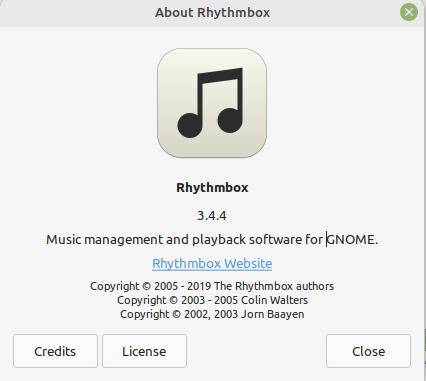
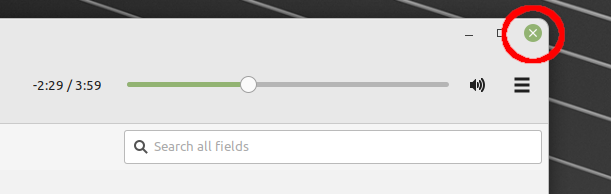
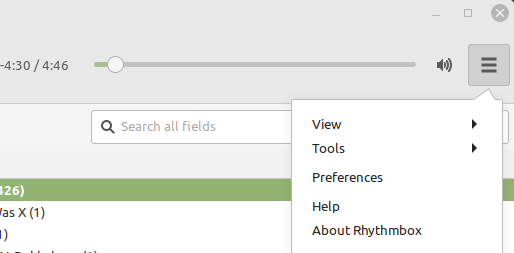
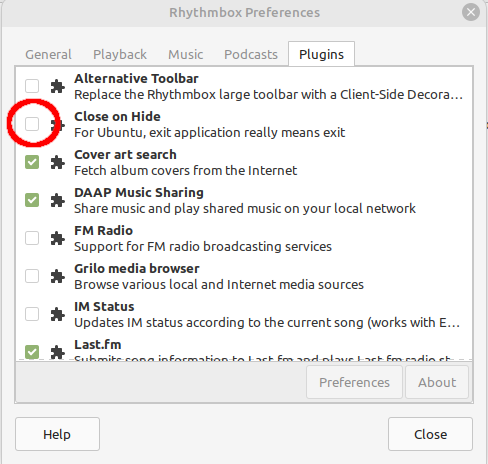
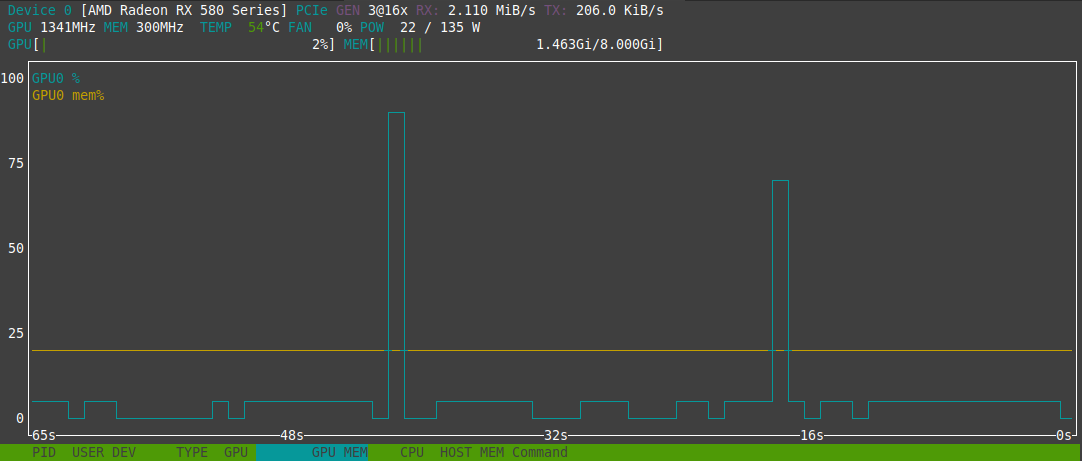
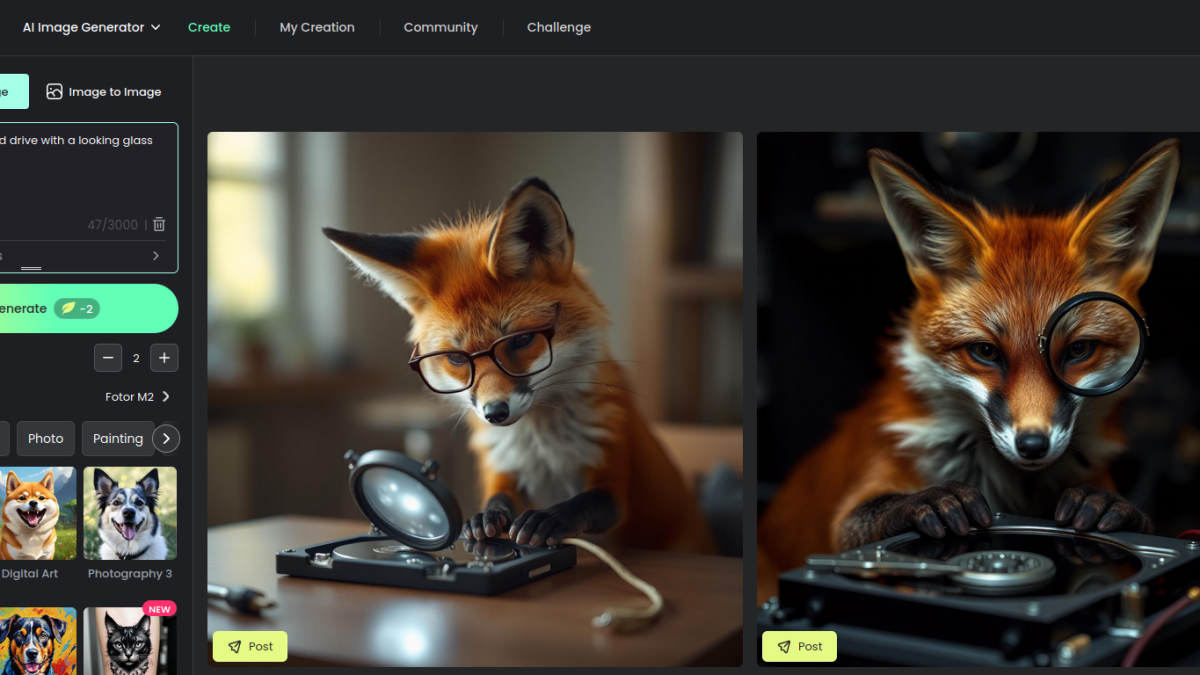
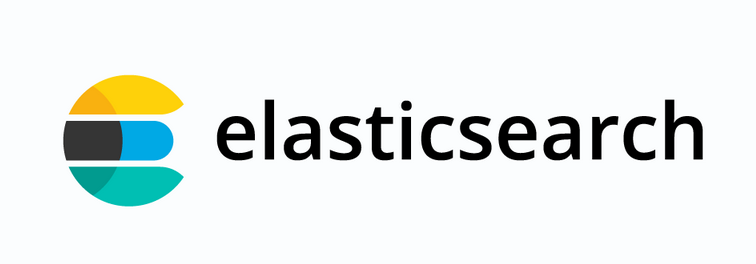
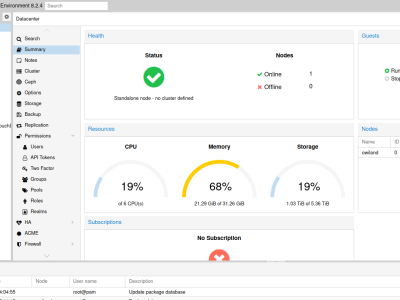
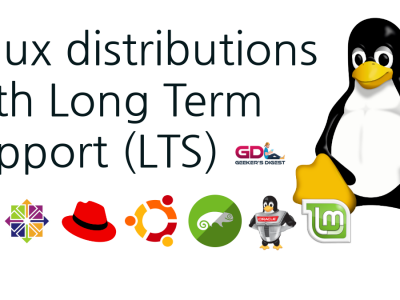

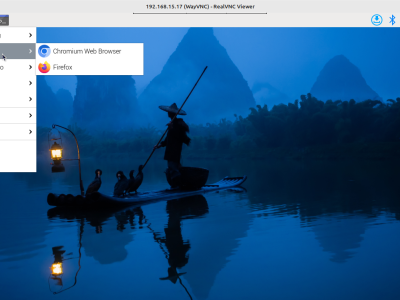



Thank you please for your help on Rythymbox. The fact it is the very best music player yet was beset with problems galore burned like coals on my head!
Rythymbox is so minimalist in it's current form that I've found it to be the most quiet player by far and that's what set the hook.
Keep up the good work!
Mike