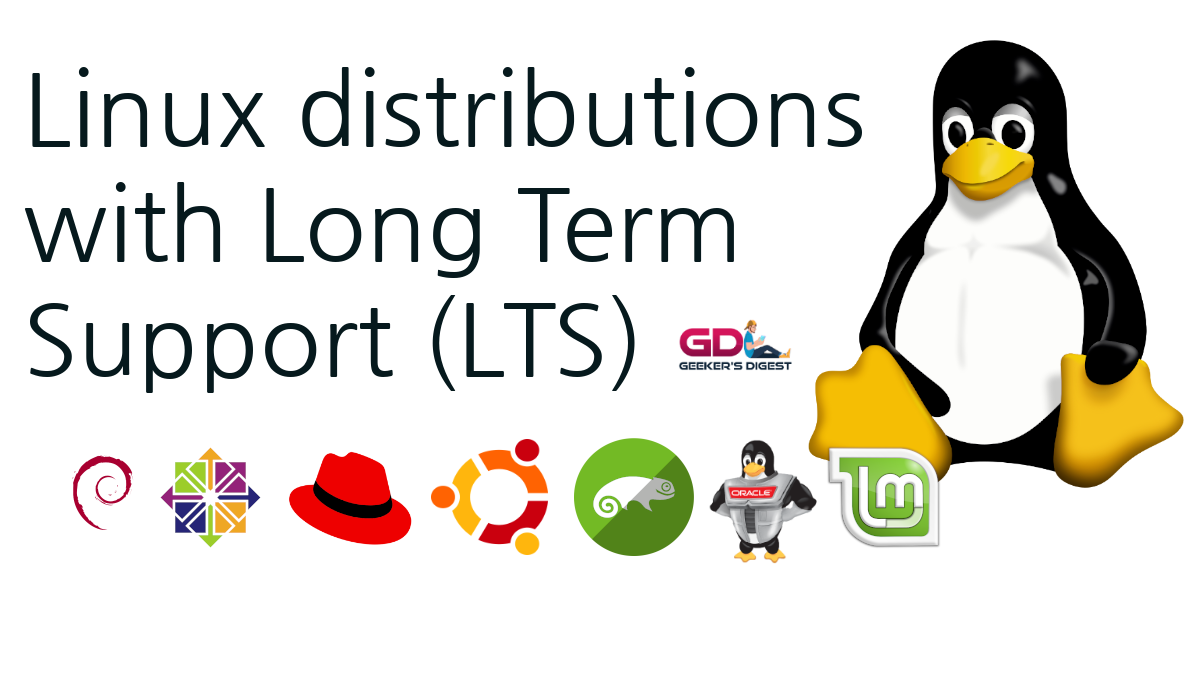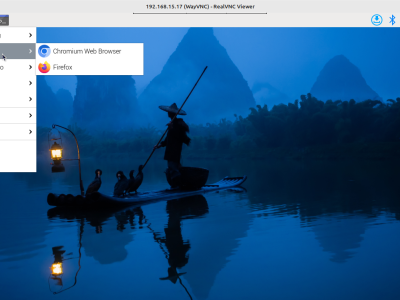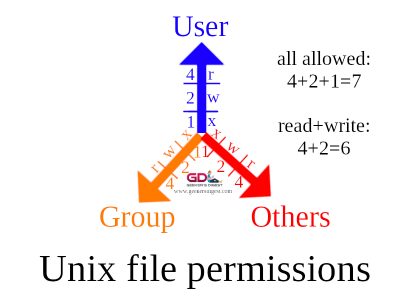Although not very often used, the Linux terminal is able to play sound and even read out texts for you.
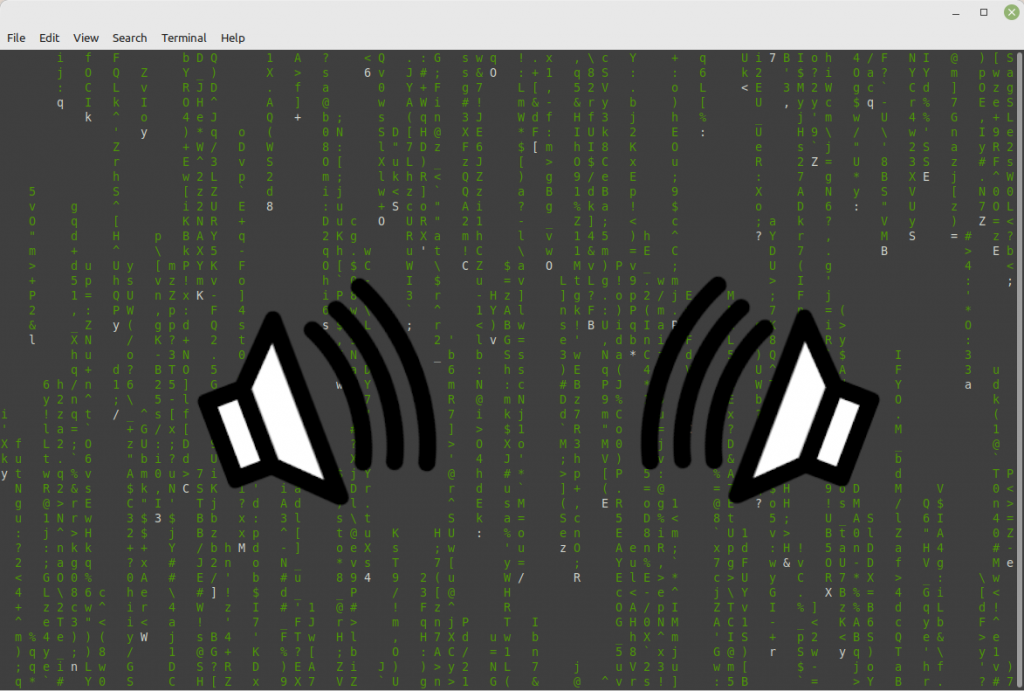
Today's Linux distributions are equipped with the right tools. Especially on Ubuntu-based Desktop distributions (such as Linux Mint), the packages are (mostly) already installed or can be installed using APT.
This is an overview of a few possibilities.
Reading text for you
spd-say
spd-say is a command from the speed-dispatcher package to read out a text, either from stdin or from a file.
To install spd-say, install the speed-dispatcher package:
ck@mint ~ $ sudo apt install speech-dispatcherTo let spd-say read out some text, simply use the command followed by the text to be "read":
ck@mint ~ $ spd-say "Hello there"You could use cat to read a whole file or use echo to pipe a text to spd-say as an alternative:
ck@mint ~ $ echo "Hello there" | spd-say -e
Hello thereBut beware of spd-say, this could also lead to annoying audio crackling in Linux Mint.
espeak
The espeak command comes from the package with the same name and can easily be installed:
ck@mint ~ $ sudo apt install espeakSimilar to spd-say, the text to be read out loud is appended after the command:
ck@mint ~ $ espeak "Hello there"No audio crackling could be noticed here on Linux Mint when using espeak (compared to spd-say).
As an alternative, espeak also lets you pipe text to the command:
ck@mint ~ $ echo "Hello there" | espeak
ck@mint ~ $ cat /tmp/text.txt | espeakPlaying audio files
aplay
The aplay command is part of the alsa-utils package and should already be installed – at least on a Desktop installation. It can be used to play an audio file from the command line, without having to open a GUI:
ck@mint ~ $ aplay /usr/share/sounds/linuxmint-login.wav
Playing WAVE '/usr/share/sounds/linuxmint-login.wav' : Signed 16 bit Little Endian, Rate 44100 Hz, StereoIt cannot read out text though.
paplay
Very similar to aplay is the paplay command. However this command is part of the pulseaudio-utils package. On a Linux Mint, this package is already installed by default.
ck@mint ~ $ paplay /usr/share/sounds/linuxmint-login.wavffplay
The powerful ffmpeg package comes with a lot of tools and commands, including ffplay. This is a command to play multimedia files (both audio and video) from the command line.
By default, ffplay opens up some type of GUI:
ck@mint ~ $ ffplay /usr/share/sounds/linuxmint-login.wav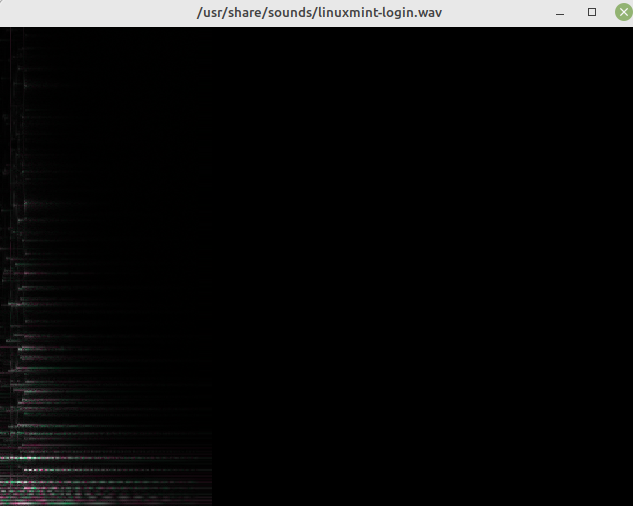
To avoid getting this (unnecessary) GUI being shown, use the -nodisp parameter. Also add the -autoexit parameter, otherwise the command would not exit.
ck@mint ~ $ ffplay -nodisp -autoexit /usr/share/sounds/linuxmint-login.wav
ffplay version 4.2.7-0ubuntu0.1 Copyright (c) 2003-2022 the FFmpeg developers
built with gcc 9 (Ubuntu 9.4.0-1ubuntu1~20.04.1)
[...]
Input #0, wav, from '/usr/share/sounds/linuxmint-login.wav':f=0/0
Duration: 00:00:04.01, bitrate: 1411 kb/s
Stream #0:0: Audio: pcm_s16le ([1][0][0][0] / 0x0001), 44100 Hz, 2 channels, s16, 1411 kb/s
3.93 M-A: 0.000 fd= 0 aq= 0KB vq= 0KB sq= 0B f=0/0 To get rid of the additional text output (showing ffplay build version and a detailed description of the audio file), append -loglevel quiet:
ck@mint ~ $ ffplay -nodisp -autoexit -loglevel quiet /usr/share/sounds/linuxmint-login.wavffplay can also be used to play audio (or video) files as a cron job.