Update 2024: No more deb packages / repository
As of 2024, Skype unfortunately got rid of their package repositories and also does not publish any deb packages for downloading and installing Skype anymore. The only (official) supported Linux package is now a "snap" package, a package format pushed by Canonical (Ubuntu).
We keep the original article online for informational purposes.
Skype, or "Skype for Linux" as it is called for the Linux Operating System, is easily installable by downloading and installing a .deb install file from the official Skype website.
However once you have gotten used to install software using the APT package manager, you of course want to install Skype from an APT repository. And fortunately Microsoft has created a software repository for deb packages!
Note: Although this guide was tested with Linux Mint 20.2 (Ubuntu 20.04), the following tutorial steps also apply for other Debian- and Ubuntu-based Linux distributions.
Adding the Skype APT (deb) repository
The Skype repositories are using https, this means you need to make sure you have installed the apt-transport-https package first:
ck@mint:~$ sudo apt-get install apt-transport-httpsNow download and install the repository's GPG key:
ck@mint:~$ curl -s https://repo.skype.com/data/SKYPE-GPG-KEY | sudo apt-key add -
OKAnd add the repository to the apt source lists:
ck@mint:~$ echo "deb https://repo.skype.com/deb stable main" | sudo tee -a /etc/apt/sources.list.d/skype.list
deb https://repo.skype.com/deb stable mainRun apt update or apt-get update to update apt:
ck@mint:~$ sudo apt-get update
Hit:1 http://archive.ubuntu.csg.uzh.ch/ubuntu focal InRelease
Hit:2 http://archive.ubuntu.csg.uzh.ch/ubuntu focal-updates InRelease
Hit:3 http://archive.ubuntu.csg.uzh.ch/ubuntu focal-backports InRelease
Ign:4 https://mirror.init7.net/linuxmint uma InRelease
Hit:5 https://mirror.init7.net/linuxmint uma Release
Get:6 https://repo.skype.com/deb stable InRelease [4’502 B]
Hit:7 http://archive.canonical.com/ubuntu focal InRelease
Get:8 http://security.ubuntu.com/ubuntu focal-security InRelease [114 kB]
Get:10 https://repo.skype.com/deb stable/main amd64 Packages [2’265 B]
Fetched 121 kB in 1s (146 kB/s)
Reading package lists... DoneThe skypeforlinux package should now in the apt search:
ck@mint:~$ sudo apt-cache search skypeforlinux
skypeforlinux - Skype keeps the world talking, for free.Install and setup Skype on Linux
Alright, time to install the skypeforlinux package!
ck@mint:~$ sudo apt-get install skypeforlinux
Reading package lists... Done
Building dependency tree
Reading state information... Done
The following NEW packages will be installed:
skypeforlinux
0 upgraded, 1 newly installed, 0 to remove and 11 not upgraded.
Need to get 123 MB of archives.
After this operation, 310 MB of additional disk space will be used.
Get:1 https://repo.skype.com/deb stable/main amd64 skypeforlinux amd64 8.75.0.140 [123 MB]
Fetched 123 MB in 3s (48.4 MB/s)
Selecting previously unselected package skypeforlinux.
(Reading database ... 457374 files and directories currently installed.)
Preparing to unpack .../skypeforlinux_8.75.0.140_amd64.deb ...
Unpacking skypeforlinux (8.75.0.140) ...
Setting up skypeforlinux (8.75.0.140) ...
Processing triggers for mime-support (3.64ubuntu1) ...
Processing triggers for hicolor-icon-theme (0.17-2) ...
Processing triggers for gnome-menus (3.36.0-1ubuntu1) ...
Processing triggers for desktop-file-utils (0.24+linuxmint1) ...Now that the package was installed, launch Skype from the menu. Once logged in with your existing Skype account (or after you registered as a new user), the Welcome to Skype window shows up. This is a small setup wizard which guides you through the Audio and Video setup.
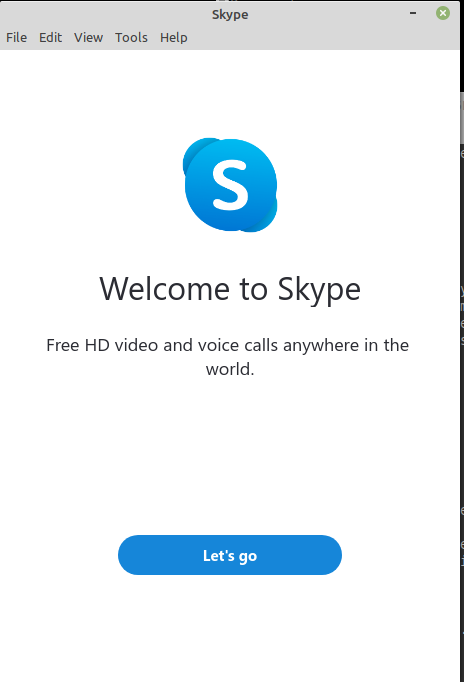
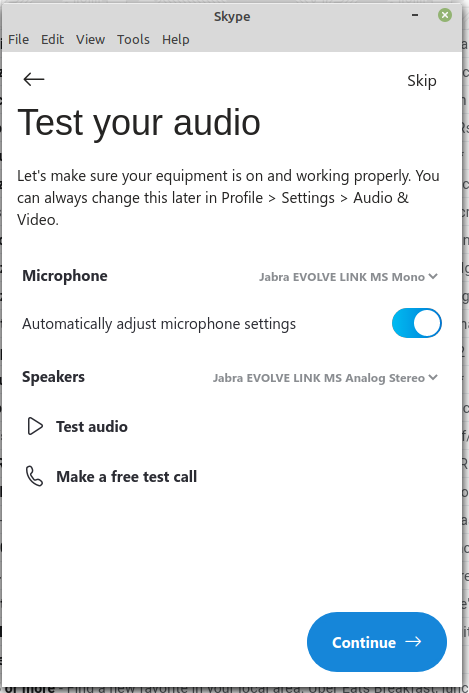
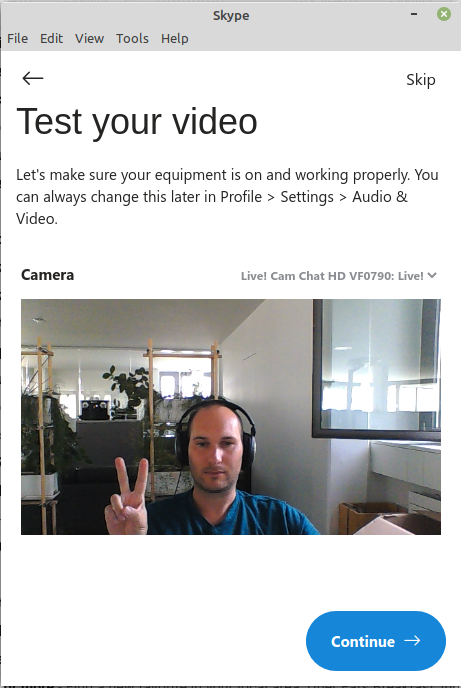
What is really nice, compared to the first Skype for Linux releases, is the fact that you can directly choose the audio and video devices in Skype. Note that in the above screenshots a Jabra head set was chosen instead of the default audio device.
In the early Skype for Linux releases this was not possible and the devices needed to be switched in Pulseaudio/Sound Settings of the Operating System. That was really annoying. But, the Skype integration on Linux clearly shows very good improvements over the last few years!
A note on the repository key (SKYPE-GPG-KEY)
The deb/apt repository from Skype is not new, it already exists for several years. However this year (2021) the old GPG key expired. This caused the installation from the Skype repositories to fail.
The GPG key was replaced on June 30th. It still has the same name as before. In case you system still has the old key installed, you might see errors such like these:
W: An error occurred during the signature verification. The repository is not updated and the previous index files will be used. GPG error: https://repo.skype.com/deb stable InRelease: The following signatures were invalid: EXPKEYSIG 1F3045A5DF7587C3 Skype Linux Client Repository
W: Failed to fetch https://repo.skype.com/deb/dists/stable/InRelease The following signatures were invalid: EXPKEYSIG 1F3045A5DF7587C3 Skype Linux Client Repository
W: Some index files failed to download. They have been ignored, or old ones used instead. In this case, just install the newer key (see above in this tutorial).

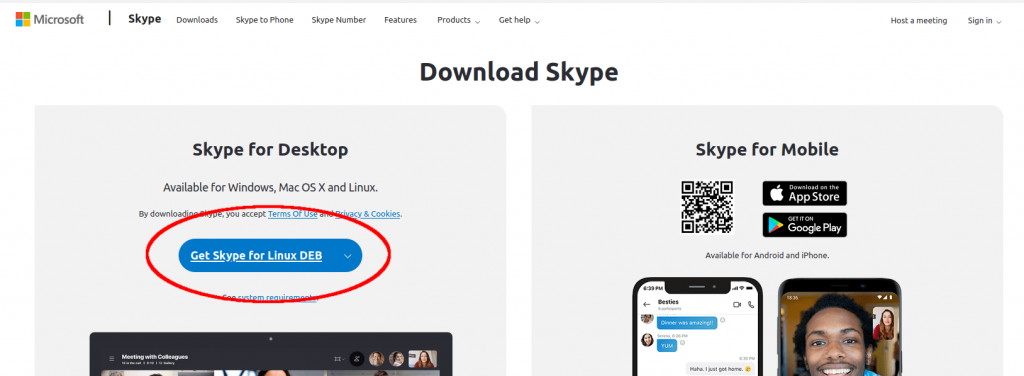
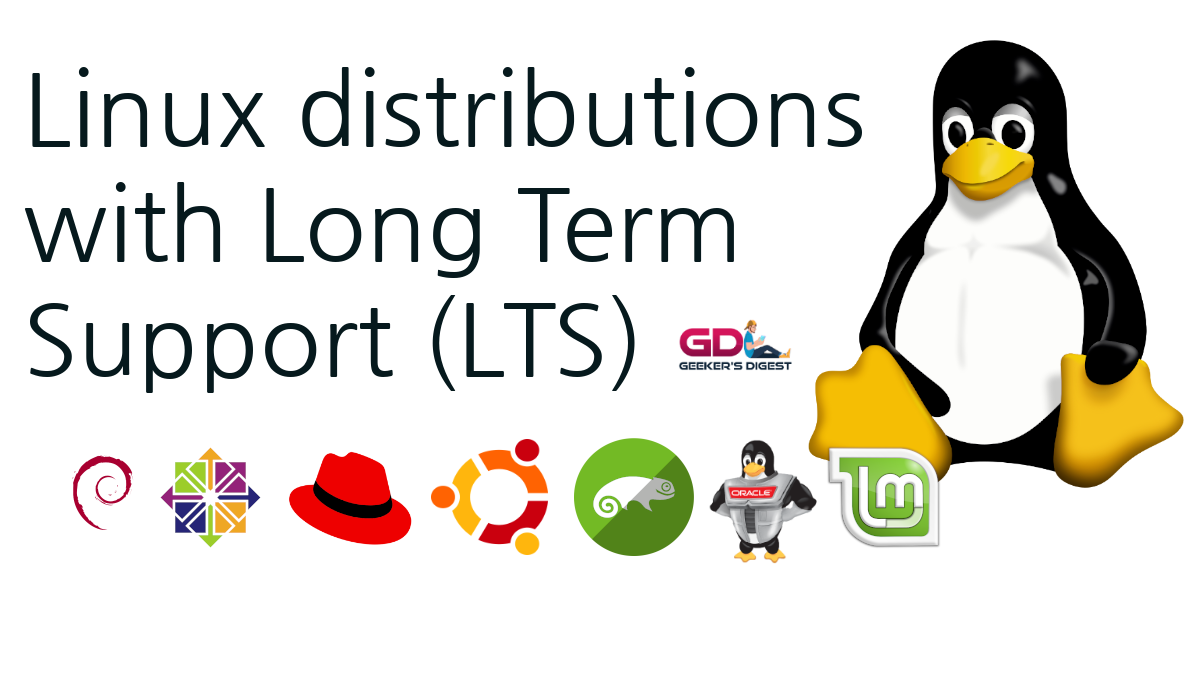

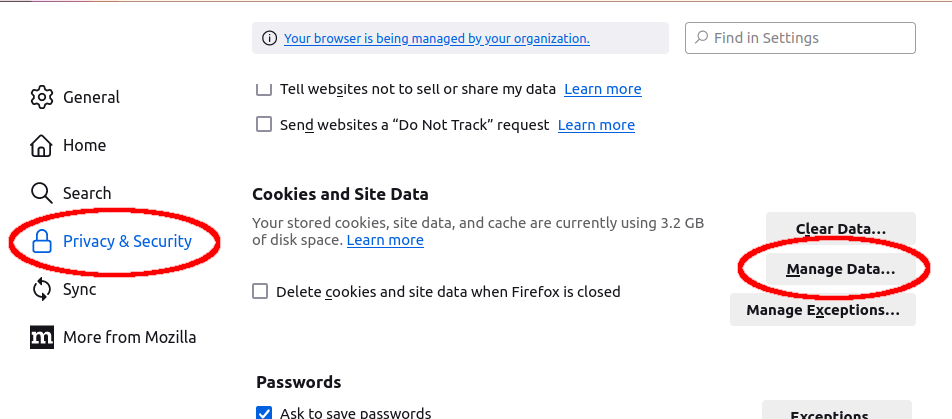
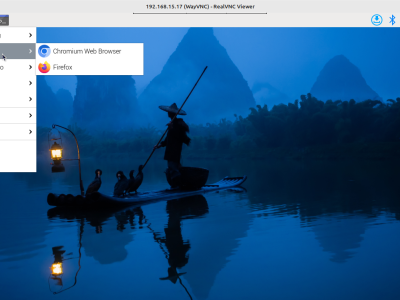

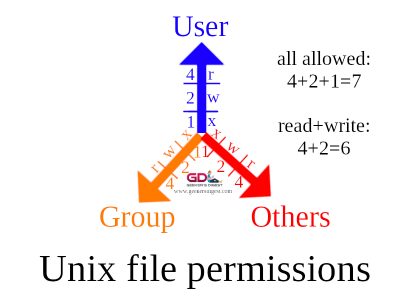



[…] some software which was installed in a "different way" than using the official repositories. Slack, Skype on Linux or other third party software is often installed from direct downloads or manually added package […]