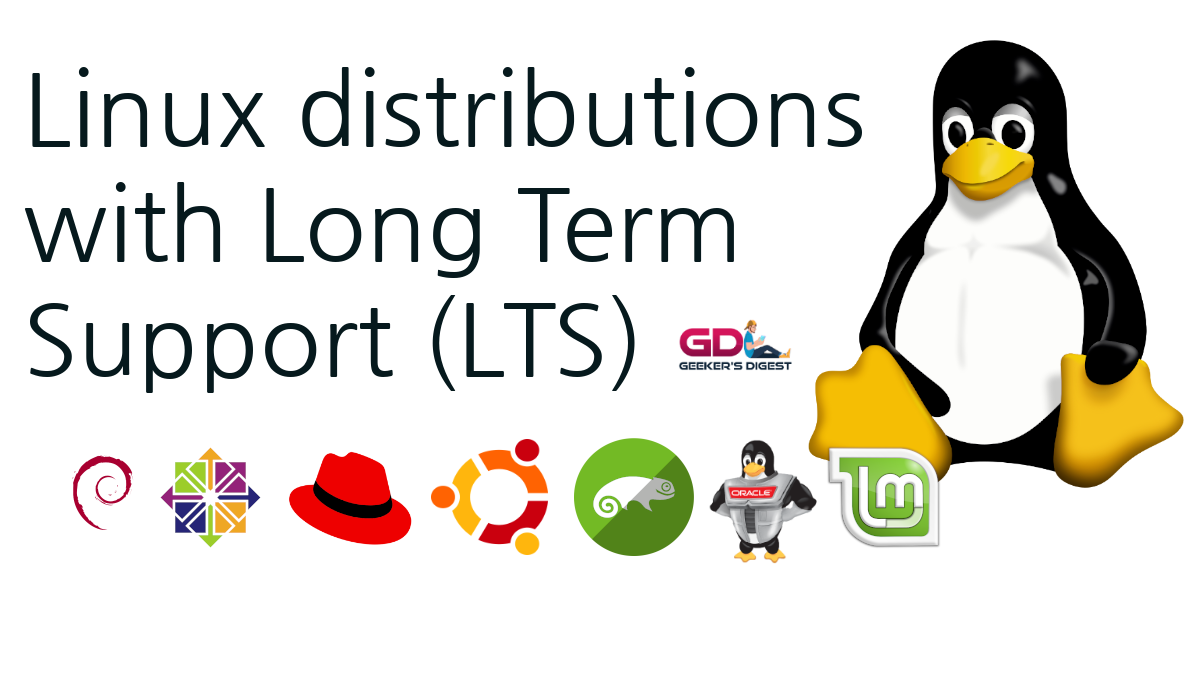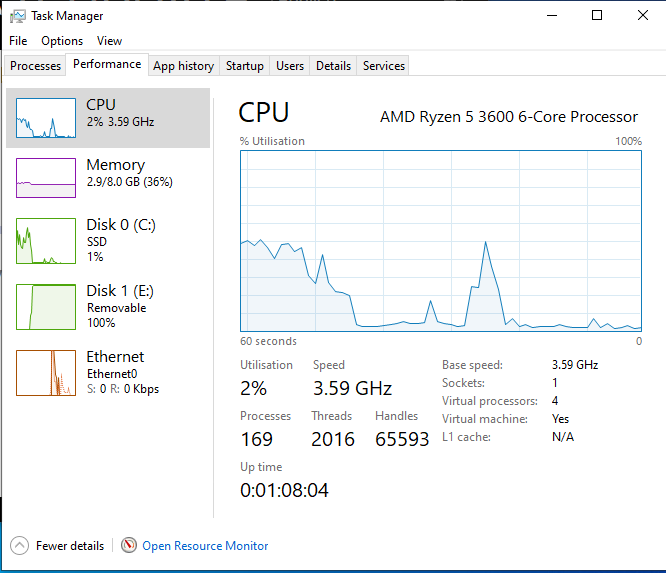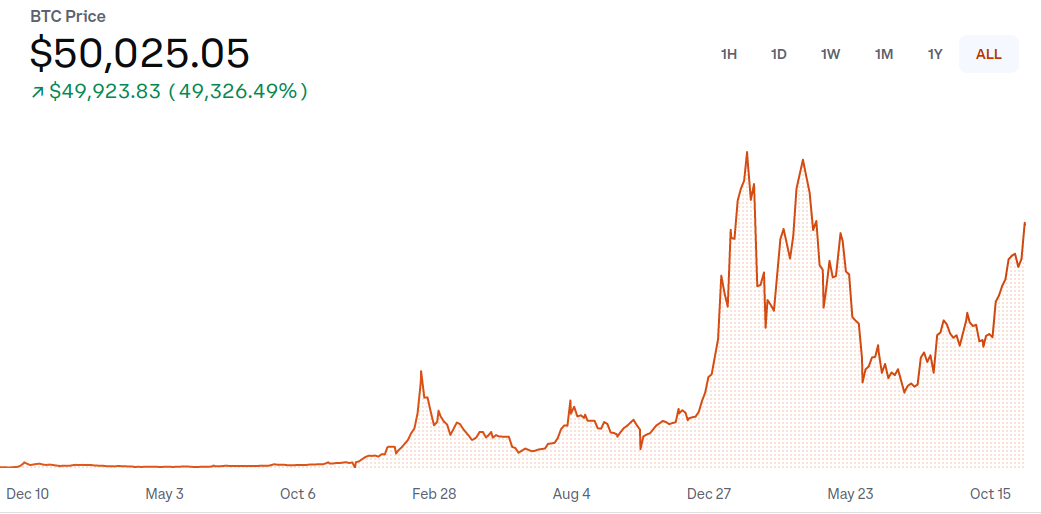The Pixel 6 is the current Android flag ship model from Google (the Pixel 7 is rumored to come out in Q3 2022). The Smartphone features a USB-C port for charging, cabled audio devices – and classical phone to computer file transfers.

Pixel 6 without cable and without charger
But there's a catch: The Pixel 6 does not come with a USB-C cable nor with a charger.
Google also seems to have decided to ship its latest Pixel generation without a charging unit.
Digitec Blog
Yes, you've read this right. Usually when buying a new phone, it comes bundled with a charger and a USB cable. In the past years these have been micro USB cables which have switched over to USB-C. But Smartphone vendors seem to have found another way to lower their expenses: Removing the phone accessories.
The end-user is forced to buy a separate USB-C cable and charger – unless the household already has this somewhere (from another Smartphone maybe?).
USB settings are greyed out
When connecting the USB-C cable to the phone and to the computer, the end-user could be faced with a strange situation: The USB settings pop up on the Pixel phone, yet all the settings are greyed out. Nothing can be selected or changed. The computer does not get notified of a connected phone either. No files can be transferred.
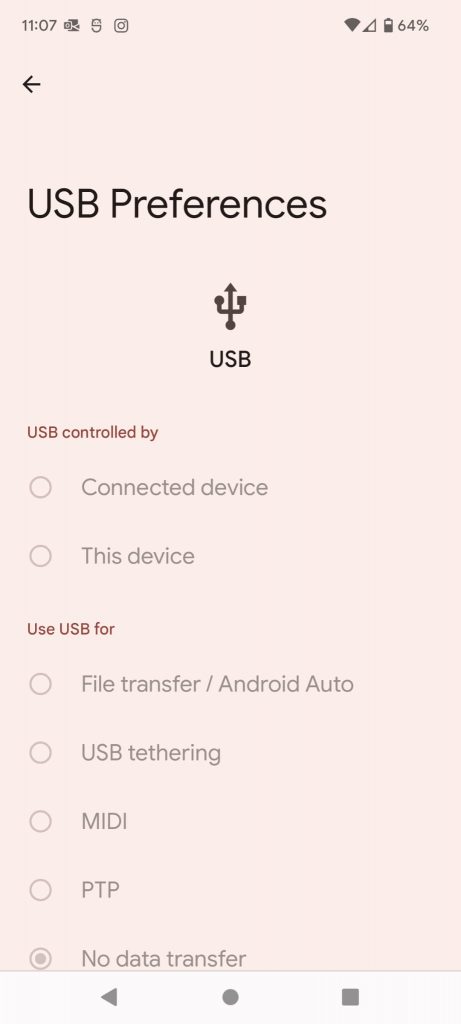
The reason for this? Not all USB-C cables work for data transfers! While they might work for charging the phone, the Pixel phone does not accept all USB-C cables for data transfers.
Different types of USB-C
Although the USB-C plug looks the same on all cables, there can be some differences in the cable itself. The easiest way to spot differences is by visually checking the colour inside the computer facing end of the wire.
In the picture above two colours can be seen: Purple (from a Huawei Mate 20 Pro) and Orange (from a Xiaomi 11T). They have a slightly different specification of internal connectors – which the Android phone detects and makes a decision whether or not to enable file transfers.
Connecting the purple USB wire resulted in the greyed-out USB preferences. But using the orange USB cable finally worked and the USB preferences could be changed. Finally data could be transferred between phone and computer by using an orange (or red) coloured USB wire.