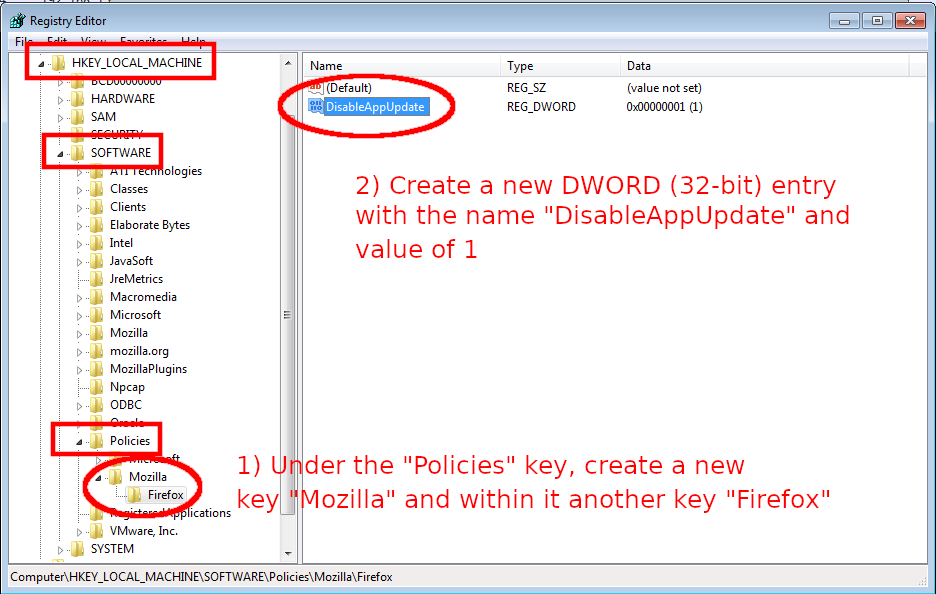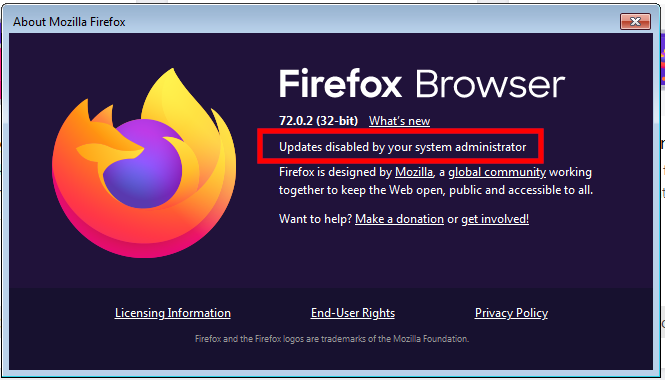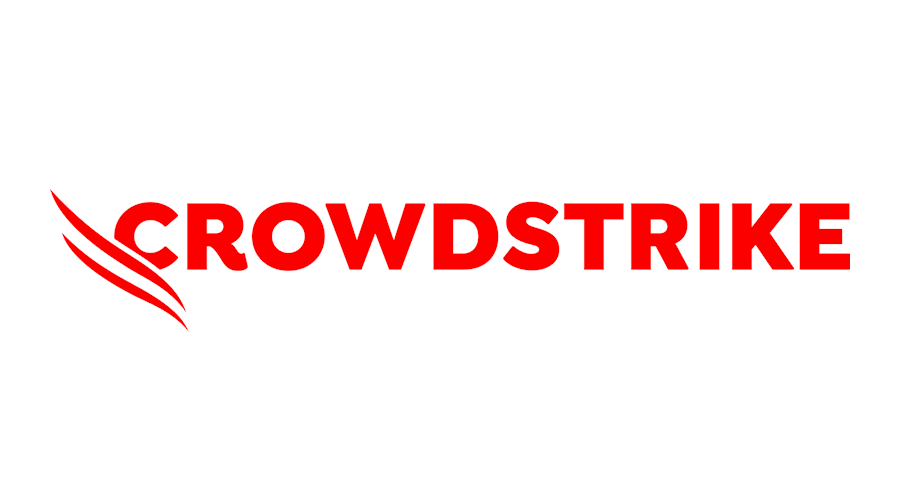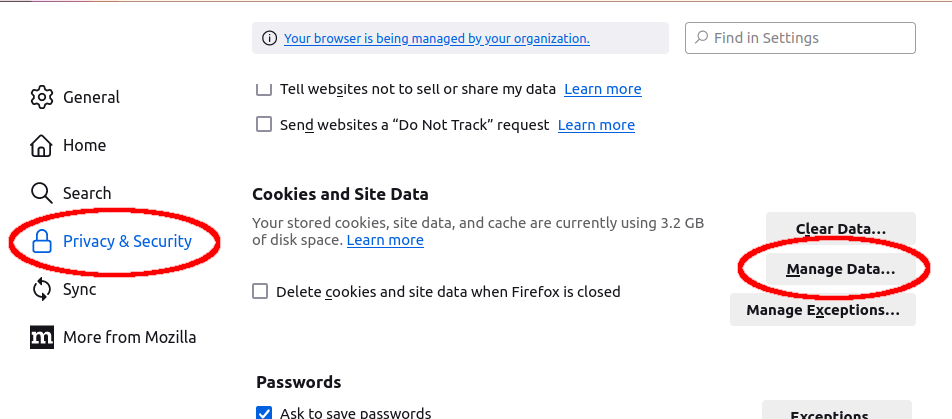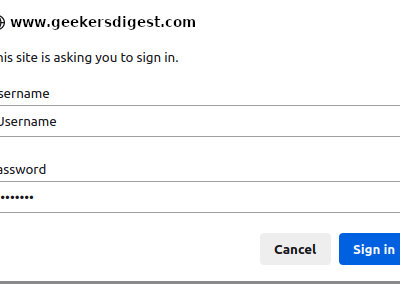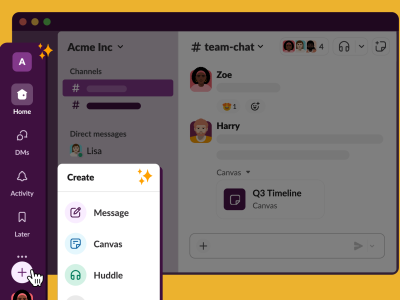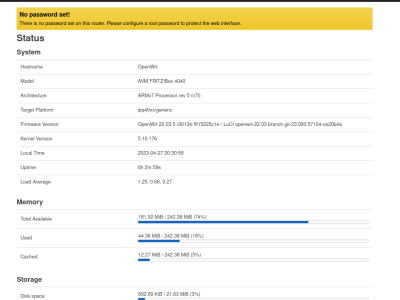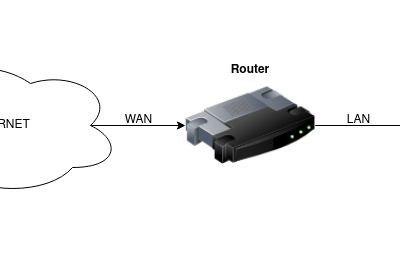Mozilla's Firefox browser automatically downloads and installs a new Firefox in the background – which is then activated at the next start.
Although this is a very good security concept, there might be problems with a newer Firefox version. For example when there's need to access an outdated management interface (hopefully in the internal networks only!) requiring old plugins/extensions which are now disabled (e.g. Flash) in the newest Firefox versions.
The Cisco Integrated Management Controller (CIMC) is such an example; older UCS servers require Adobe Flash to load the user interface. Or VMware's vSphere user interface, which uses Adobe Flash in its "Flex" UI (parallel to the newer HTML5 UI). For such legacy applications, an older browser with EOL extensions are required.
Luckily there's a setting to disable the automatic update.
Using Registry Editor to disable automatic Firefox app updates
Stop/close Firefox, then open up the Windows Registry Editor (regedit.exe) and navigate to the following key:
HKEY_LOCAL_MACHINE -> SOFTWARE -> Policies
Right-click on "Policies" and create a new key "Mozilla". Select the new created "Mozilla" key and create a new sub-key "Firefox" within it. Then select "Firefox".
Inside HKEY_LOCAL_MACHINE -> SOFTWARE -> Policies -> Mozilla -> Firefox right click in the right hand side of the window to create a new "DWORD 32bit VALUE" entry. Give this entry the name "DisableAppUpdate" with the value 1. See below screenshot.
Note: The 32bit VALUE applies to both Windows 32-bit and 64-bit releases.
Now start Firefox. The "About Mozilla Firefox" window (Firefox Menu -> Help -> About Firefox) should now contain an information, that automatic updates have been disabled by an administrator.
Disclaimer: Only use in secure environments!
Now that you've seen how to disable the automatic Firefox updates, should you do this? In 99% of all situations: NO! Only because it's possible does not mean you should do it.
But as mentioned above, there are (unfortunately) legacy applications which don't receive updates anymore. In order to be able to use these legacy applications, such workarounds are (again, unfortunately) necessary. To access these legacy applications you should make sure you are in a secure network (internal LAN) and, if possible, use a dedicated (virtual) machine to access the legacy application.
Never disable updates on your (main) workstation!